If you want to get your course website noticed by Google, setting up Google Search Console is key.
It’s one of the fastest and easiest ways to track your site’s performance in search results. In 2025, Google has 91.47 percent market share and processes 8.5 billion searches per day.
Studies show that websites using Google Search Console’s structured data and error alerts experience up to 2.7 times more traffic and boost user session durations by 1.5 times.
It takes minimal effort to set up this free tool. In this guide, we’ll show you exactly how to set up Google Search Console step-by-step. Then, you’ll also see how you can connect your EzyCourse site with GSC in just a few minutes.
Let’s get started!
What Is Google Search Console?

Google Search Console helps website owners, SEO specialists, and marketers keep track of their website's performance on Google Search.
This is a free SEO tool that helps scan and index your website. Plus, it tracks the other pages that can be searched using Google. Also, the platform will notify you of any security issues that can lead to a loss in ranking.
Essentially, GSC lists the details of web traffic, clicks, impressions, CTR, and average position of website pages and keywords. It shows the pages indexed by Google and gives you a list of pages with errors related to crawling or indexing.
Aside from mobile accessibility, it tracks core web vitals such as page speed, interaction, and web security issues such as malicious code or hacking.
Again, you can manually inspect any URL from your site and request indexing the particular page from the dashboard. You can also analyze the site's URL structure and submit sitemaps to track page indexing.
Related read: The Ultimate SEO Starter Kit for Course Creators
How to Set Up Google Search Console (Step-by-Step)
By setting up Google Search Console, you can track your site’s health, understand search traffic, and fix issues that could hurt your rankings. Let’s dive into how to set it up from start to finish:
Step 1: Create or Sign in to Your Google Account
Before you can use Google Search Console, you need a Google Account. If you already have one (e.g., Gmail), you’re good to go. If not, create a free Google Account.
Step 2: Access Google Search Console
Visit the official Google Search Console page: https://search.google.com/search-console. Click Start Now and sign in using your Google Account.

Step 3: Add Your Website as a Property
Google Search Console uses the term property to refer to the website or app you want to track.
You have two main options to add your website property:

Option 1: Domain Property
Tracks all URLs across all protocols (http, https) and subdomains (www, m, etc.) in your domain.
Example: If you add example.com, it tracks www.example.com, blog.example.com, http://example.com, and more.
How to add:

Enter your domain (without http).
Google will require DNS verification (you’ll add a TXT record to your domain registrar).

You have to go to your hosting provider platform and set up the rest. For example, we are showing the process with GoDaddy as a hosting provider.
After logging in, go to your DNS settings by clicking the nine-dot menu in the top navigation bar next to your business name, then selecting “Domains.”.

In your Domain Portfolio dashboard, click the three dots next to your domain name and select “Edit DNS.”

You’ll now be taken to the DNS Management window. In the DNS Records section, click “Add” to create a new record.

A form will appear. Fill it in with the following details.

Once done, click “Add record.”

Head back to Google Search Console and click “Verify.” If you see a message saying “Ownership verification failed,” don’t worry — it may take a little time for DNS changes to propagate. Try again after a few minutes.

Upon successful verification, you’ll see a confirmation message like this:

However, we recommend trying the URL prefix property.
Option 2: URL Prefix Property (Easier Setup)
Tracks only URLs with the exact prefix you enter, including protocol and subdomain.

Example: https://contentwriting.ezycourse.com only tracks pages starting with that URL.
You can add multiple URL prefixes to cover all variations (http, https, www, non-www).
How to add:
Enter the full URL prefix, e.g., https://contentwriting.ezycourse.com.

Verification is easier and can be done in multiple ways:
Uploading HTML file
HTML tag
Google Analytics
Google Tag Manager
Domain name provider

The easiest way to configure the setup is by adding an HTML tag. Click on the dropdown menu, and you’ll get:

Simply copy the HTML tag and go to the EzyCourse dashboard.
Step 4: Go to Your EzyCourse Dashboard
From your dashboard, go to Website Builder» Global JS Script. Under the Header Script, paste the copied HTML tag. Then click on the save button.

Step 5: Verify Your Website Ownership
Once you have added the HTML tag, go to the Google Search Console and hit the verify button. Within a few moments, you should see the Ownership verified popup.

There are a few more verification methods available:
Other Verification Methods
DNS TXT Record (Domain Property)
Login to your domain registrar (e.g., GoDaddy, Namecheap).
Add the TXT record Google provides.
This might take some minutes to hours to propagate.
Return to GSC and click “Verify.”
HTML File Upload (URL Prefix Property)
Download the HTML verification file from GSC.
Upload it to the root directory of your website using FTP or your CMS file manager
Confirm by clicking “Verify.”
Meta Tag (URL Prefix Property)
Copy the meta tag provided.
Paste it into the <head> section of your website’s homepage HTML.
Platforms like EzyCourse often provide a place to insert custom code or headers for easy meta tag insertion.
Click “Verify” after adding.
Google Analytics Account
If you already use Google Analytics on your site, you can verify via your existing account by linking GSC with the same Google Account.
Google Tag Manager
Use your GTM container snippet installed on your site for verification.
Step 6: Submit Your Sitemap
A sitemap is a file that lists the important pages on your website, helping Google crawl and index your content effectively.
How to Submit a Sitemap
In GSC, click Sitemaps on the left sidebar.

Go to your EzyCourse dashboard. Scroll down to Site Settings» General Settings » Site Information. Keep scrolling and you’ll find Sitemap.xml options. Copy the XML link.

3. Enter the URL of your sitemap to GSC and click submit.

Once submitted, you will see the submitted status like below.

Step 7: Explore Google Search Console Dashboard

Once verified and your sitemap submitted, Google will start collecting data (Note: it may take time to process the data).
Here’s what you can find in the dashboard:
Performance Report: See total clicks, impressions, CTR, and average position for your site’s pages and keywords.
Index Coverage: Check which pages are indexed or have errors.
URL Inspection Tool: Enter any URL to see its indexing status or request re-indexing.
Mobile Usability: Find issues users face on mobile devices.
Core Web Vitals: Monitor page experience metrics like loading speed and stability.
Security & Manual Actions: Alerts about hacks or penalties.
Links Report: View backlinks and internal links.
Step 8: Set Up Email Notifications (Optional but Recommended)
You can get alerts about critical site issues via email. In the settings, enable notifications so Google emails you about problems like security issues or indexing errors.
Click on the user icon and set your email preference.


Step 9: Link Google Search Console to Other Tools
To get even more insights:
Connect GSC with Google Analytics to combine traffic data with user behavior.
Use Google Data Studio to create custom SEO dashboards using GSC data.
Platforms like EzyCourse integrate Google Analytics directly from your dashboard.
Step 10: Use the Search Console Data to Improve Your Site
Once you have set up the console, it’s high time to use the data for better SEO.
Check which keywords and pages perform best.
Find pages with low CTR and improve titles and meta descriptions.
Fix crawl errors and mobile usability problems promptly.
Monitor Core Web Vitals and enhance page speed.
Submit new content URLs for faster indexing.
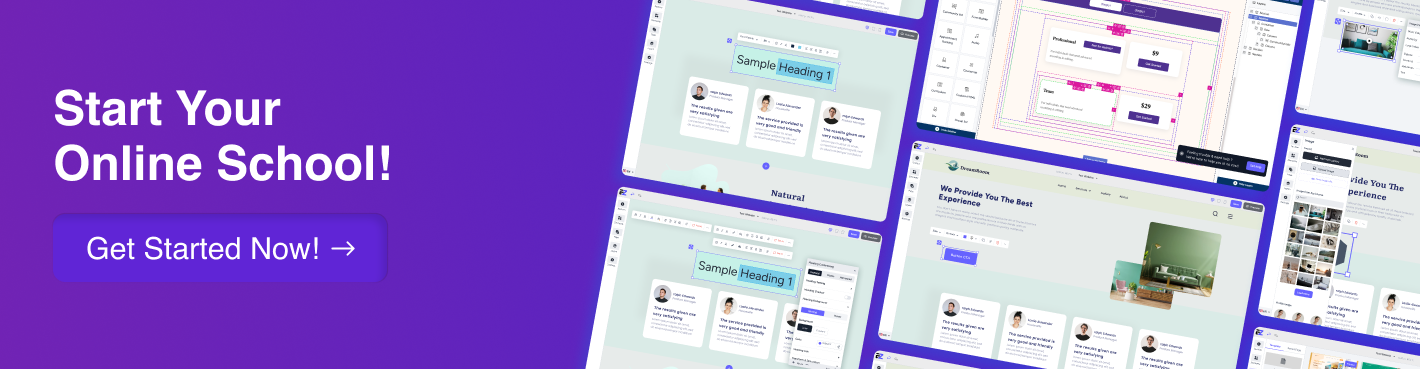
Key Features of Google Search Console
Let’s know about the key features of Google Search Console.
Performance Tracking

With GSC, you get click and impression data for each page, average position, and CTR.
This data can be segmented by date, device, country, or even specific keywords and pages. With GSC, you understand what content attracts traffic to your website and how visitors interact.
Index Coverage and Crawl Status

GSC tells you which pages have been indexed, which ones have not, and even the reasons for the indexing status.
A crawl error report from GSC will inform you of broken links, redirects that lead nowhere, and server unavailability.
These crawl errors are alerted in time so users can take corrective measures.
Security And Manual Actions
If there are any attempts on your website for hacks or malware, then GSC brings this to your attention instantly.
Also, if Google applies any manual sanctions detrimental to your ranking, GSC alerts you. Taking timely action protects your website from reputational consequences.
Mobile Usability and Core Web Vitals

Google pays attention to how your site functions on mobile devices.
GSC reports on mobile-friendliness and evaluates user experience metrics such as loading speed, interactivity, and layout stability.
These "Core Web Vitals" are vital for SEO rankings in 2025, so monitoring them will help you optimize your SEO.
Sitemaps and URL Checkup

You can help Google crawl your site more efficiently by submitting your sitemap (a file containing all the pages on your site).
Furthermore, with the URL Inspection tool, you can see how Google views particular pages, submit new or updated content for indexing, and diagnose any problems.
Related read: How to structure a blog post for SEO.
Backlink Data

Links from other websites to yours (backlinks) play an essential role in SEO. GSC lets you view your link profile by showing who links to your site and which pages receive the most links. It also helps you find ways to increase your authority.
Search Appearance and Enhancements
View how rich features, such as FAQs, breadcrumbs, and product info, are included in your search results.
GSC also marks the errors in your structured data so that you can rectify them and enhance your search snippets.
However, GSC began integrating hourly metrics in 2025 with the Search Analytics API. This allows specific performance metrics to be analyzed in near real-time, updating every 10 days, so you can detect traffic shifts quickly and adapt accordingly. In
In the future, GSC will add insight-driven SEO recommendations, more comprehensive Google Business Profile links, and additional Core Web Vitals reporting.
Why Should You Use Google Search Console?
Using Google Search Console, you can boost the SEO performance of your site. Here are 10 reasons why you should use this platform:
Improve User Experience: Observe mobile usability and page speed which are critical for improving visitor experience and ranking.
Refine SEO: Enhance keyword selection, content development, and link building using real, actionable data.
Free and Trustworthy: Offers accurate, reliable information towards your website's SEO without any payments since its a Google tool.
Define Search Queries: Know precisely how users search for your site and tailor your content as per their needs.
Improve Organic Traffic: Tailor content around strong-performing keywords and pages in order to attract more visitors.
Resolve Technical Problems: Proactively maintain the health and visibility of your website by identifying crawling, indexing, and security issues in advance.
Evaluate Website Analytics: Observe the total clicks, impressions, and their corresponding ranks, periodically to gauge the effectiveness of SEO efforts.
Send Sitemaps And URLs: Assist Google in the speedier crawling and indexing of new or modified material on your site.
Get Security Alerts: Become aware of malware and hacking attempts on your website which pose a danger to you and your users.
Check Structured Data: Identify and rectify rich snippets errors that lower the quality of your pages in search results to improve them.
Now that you know why Google Search Console is a must-have for improving your site’s SEO and performance, the next step is using a platform that actually helps you apply these insights — without the tech overwhelm. That’s where EzyCourse comes in.
What is EzyCourse?

EzyCourse is built for course creators, coaches, and digital entrepreneurs who want to combine SEO insights with online course sales.
It integrates with Google Search Console to help you track SEO performance right from your dashboard.
Along with powerful marketing tools and flexible pricing options, EzyCourse makes it easy to grow your brand without needing technical skills or juggling multiple tools.
What You’ll Get in EzyCourse:
Course and Membership Builder: Combine blogging, course creation, and membership management in one platform.
Google Search Console Integration: View and manage SEO data related to your courses and site directly from the dashboard.
SEO-Friendly Widgets: Add custom HTML widgets to improve SEO and site indexing capabilities.
Advanced Email Campaigns: Create targeted email sequences linked to SEO performance and user behavior.
Geo-Pricing Feature: Set pricing based on visitor location, optimizing sales and marketing strategies globally.
Site Indexing: Manage how your content is indexed by search engines to boost SEO.
Marketing Tools: Built-in marketing automation to grow your audience and convert visitors into students.
No-Code Dashboard: Easy-to-use interface designed for educators and entrepreneurs without technical skills.
Pricing Details
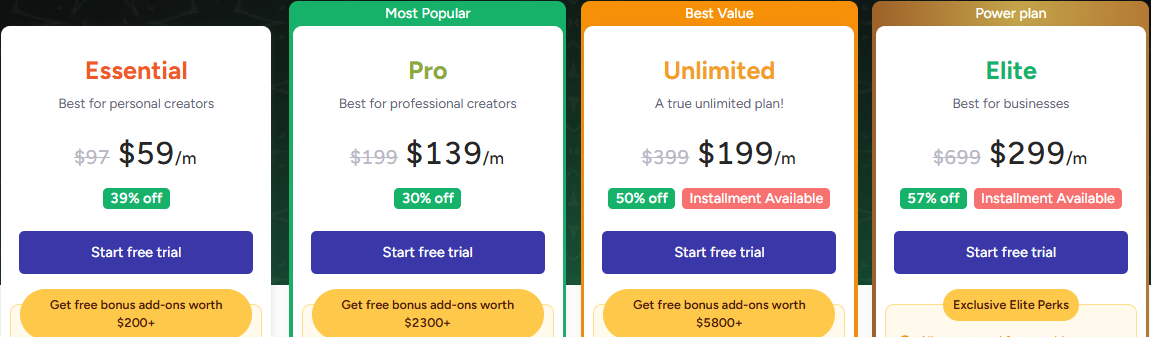
Elite Plan (Best for Businesses): $299/month
Unlimited Plan (Best Value): $199/month
Pro Plan (Most Popular for Creators): $139/month
Essential Plan (Best for Personal Creators): $59/month
*pricing may be subject to change any time

Which Platform Is Best to Connect Google Search Console?

Connecting with Google Search Console in EzyCourse is very easy.
GSC insights are integrated into EzyCourse directly into your dashboard, so you can see real-time data on your website's SEO performance without juggling multiple tools or complex setups. EzyCourse is smart because it combines SEO tracking, course management, marketing automation, and community building into one easy-to-use platform.
As a result, you monitor search visibility as well as take immediate action to improve content, engage your audience, and grow your business.
So, if you want a platform that helps you connect with Google Search Console, EzyCourse will be worth considering.
Final Words
Setting up Google Search Console is a quick and powerful step toward boosting your website’s visibility and improving your SEO performance.
In just a few minutes by setting up Google Search Console, you can learn how Google views your site, fix errors, track keyword performance, and enhance user experience.
Millions of websites have already discovered that leveraging GSC’s tools can lead to significant traffic growth and better search rankings.
For course creators and digital entrepreneurs, using platforms like EzyCourse alongside Google Search Console makes managing SEO, content, and marketing seamless all in one place.
So, let EzyCourse empower you to grow your business faster than ever.







